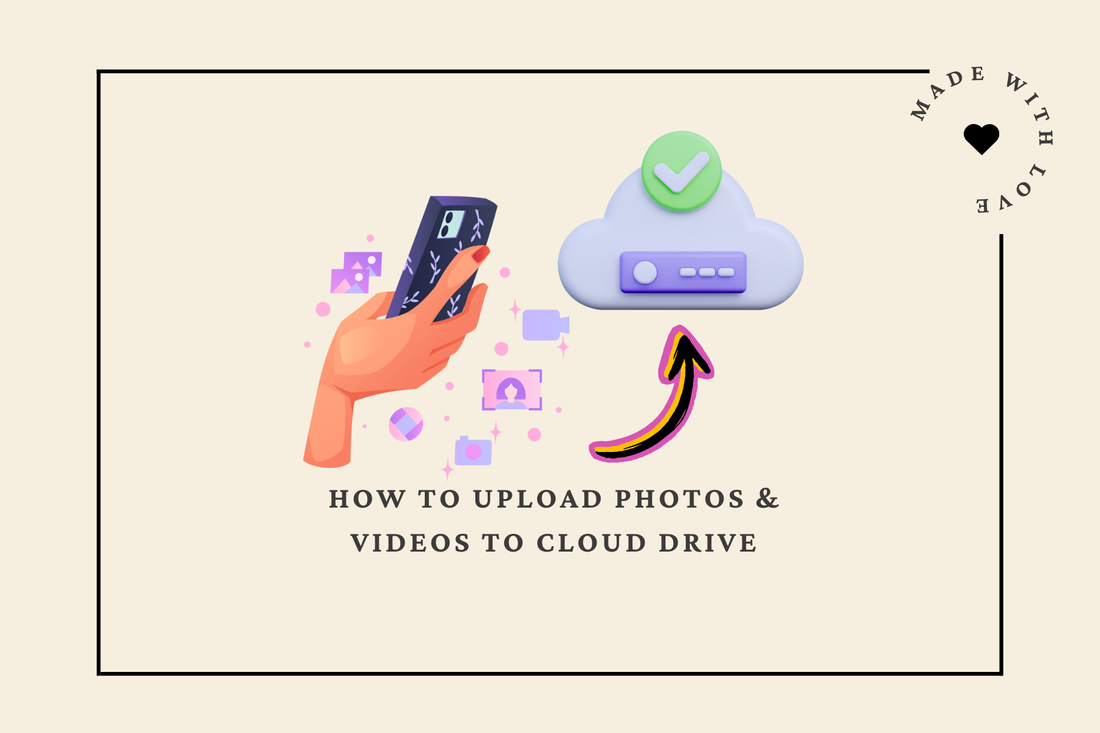iPhone User:
1. Go to "Google Drive" App or Check your "Google Drive" App
If you are iPhone User and you don't see Google Drive App, please download Google Drive App
2. Open "Photo" App
3. Select your photos & videos you want to share
4. Click "Share" icon
5. Select "Google Drive" icon
6. Make sure your "Account" and "Folder"
- Account: Your TR Hoover Email
- Folder: [TRH] Team Share folder > Gallery > Navigate where you would like to upload
7. Click "Save here"
8. Click "UPLOAD" (Your phone may take time to upload for a while)
Android User:
1. Check your "Google Drive" App (If you are Android User, your phone has already installed in App unless you uninstalled)
2. Go to "Folder" or "Google Photo"
3. Select your photos & videos you want to share
4. Click "Share" icon
5. Select "Google Drive" icon
6. Make sure your "Account" and "Folder"
- Account: Your TR Hoover Email
- Folder: [TRH] Team Share folder > Gallery > Navigate where you would like to upload
7. Click "Add"
8. Click "UPLOAD" (Your phone may take time to upload for a while)
*Please make sure, your internet connection is not disturbed, if the internet connection interrupted, you may need to re-do it.